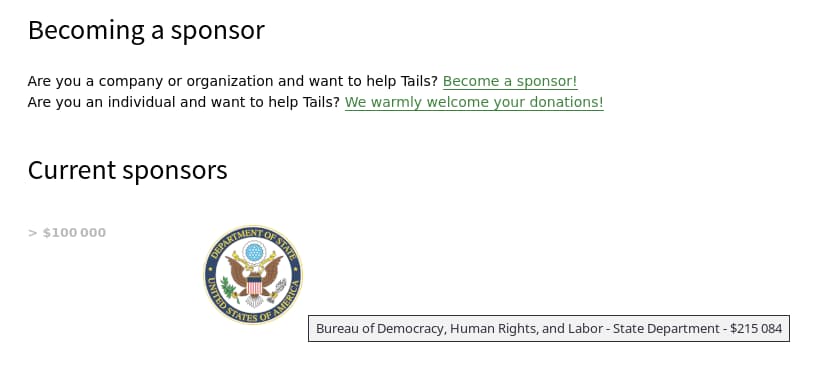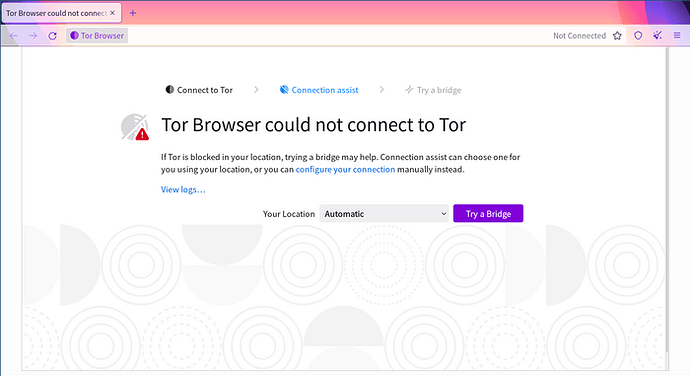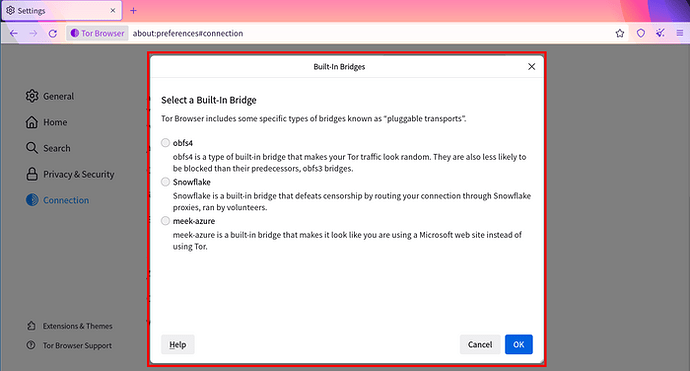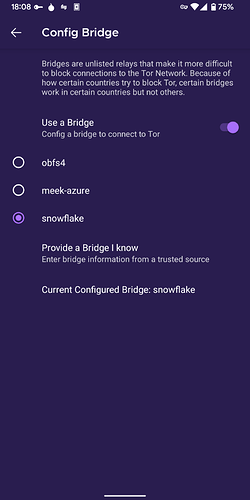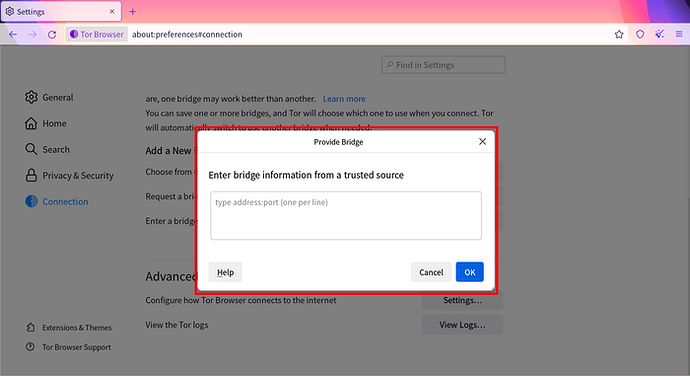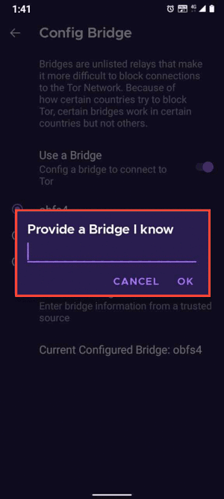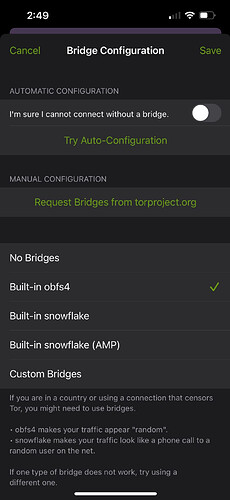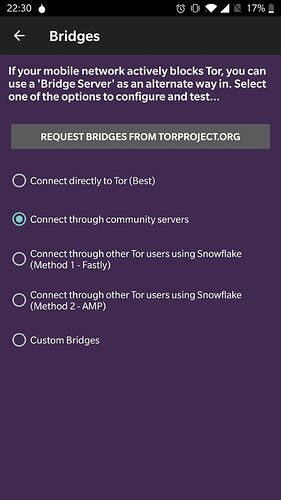Tor Project: Circumventing Censorship in Iran
The Tor Project is currently receiving “lots of requests for support from Iran.”
Currently we are receiving lots of requests for support from Iran. We are investigating the situation. If you are having issues connecting to the Tor network from Iran, before contacting us on our support channels, please try these solutions:
Tor Browser Desktop
Check Tor Browser version and update to the latest
Please ensure you’re using the latest version of Tor Browser.
To check: click on the hamburger menu on top right, then click on ‘Settings’. Scroll down to the “Tor Browser Updates” section. Click on “Check for Updates”
If you’re unable to fetch updates, could you let us know on frontdesk@torproject.org which version of Tor Browser and platform (operating system) are you running?
You can also download the latest version from our mirror: https://tor.calyxinstitute.org/download/ or Telegram: Contact @GetTor_bot.
Tor Browser 11.5+ ships with Connection Assist, that when required will offer to automatically apply the bridge configuration which works best in your location.
If Connection Assist is unable to determine your location, or you want to configure your connection manually instead, you can select your region (i.e Iran) from the dropdown menu and click on ‘Try a Bridge’.
Snowflake is working in Iran. Please follow these instructions to connect to the Tor network through the Snowflake pluggable transport.
Using Snowflake with Tor Browser Desktop
- Click on ‘Configure Connection’ from the start-up screen and new tab should open up.
- Scroll down to ‘Bridges’ and click on ‘Select a Built-in Bridge’
- From the options opt for ‘snowflake’
Using Snowflake with Tor Browser for Android
- To use Snowflake, tap on the settings icon when starting Tor Browser for the first time.
- Tap on ‘Config Bridge’ to configure a bridge.
- Tap on “Use a Bridge” option, and select “snowflake”.
If that doesn’t work as well, we can share some private bridges that will allow you to connect to the Tor network. Please contact frontdesk@torproject.org and add ‘Connect Iran’ to the subject of your email.
If you have a working Bridge address
Using Bridges with Tor Browser Desktop
If you’re starting Tor Browser for the first time, click “Configure Connection” to open the Tor settings window. Under the “Bridges” section, from the option “Enter a bridge address you already know” click on “Add a Bridge Manually” and enter each bridge address on a separate line. Click “Connect” to save your settings.
Or, if you have Tor Browser running, click on “Settings” in the hamburger menu (≡) and then on “Connection” in the sidebar. In the “Bridges” section, from the option “Enter a bridge address you already know” click on “Add a Bridge Manually” and enter each bridge address on a separate line. Your settings will automatically be saved once you close the tab.
Please remember to copy the complete bridge address and paste the line as it is.
Using Bridges with Tor Browser for Android
- Tap on the settings icon when starting Tor Browser for the first time. The first screen tells you about the status of the Tor network.
- Tap on “Config Bridge” to configure a bridge.
- The next screen provides the option to either use a built-in bridge or custom bridge. With the “Use a Bridge” option, choose the “Provide a Bridge I know”.
Please remember to copy the complete bridge address and paste them as it is.
Onion Browser on iOS
- If you’re on iOS (iPhone, iPad), download Onion Browser:
https://apps.apple.com/us/app/onion-browser/id519296448
Onion Browser
Onion Browser is the original free and open-source Tor-powered web browser for iOS. Onion Browser helps you access the internet with more safety and privacy, and no extra cost to you. “The best Tor-related offering on iOS right now is Onion…
- Select ‘Built-in snowflake’ or ‘Built-in snowflake (AMP)’ from the Bridge Configuration options to connect to the Tor Network.
signal-2022-09-08-19-08-28-076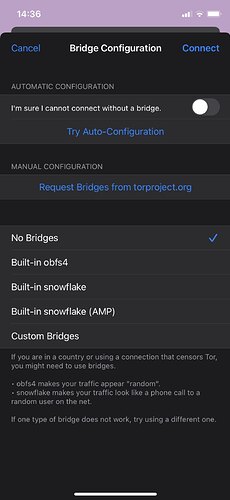
Use Orbot (Tor VPN)
Orbot for iOS
- Download Orbot: Orbot on the App Store
- Enable bridges by clicking on the gear icon (top right) then “Bridge Configuration” from the dropdown then select “Built-in obfs4” or “Built-in snowflake (AMP)” then hit “Save” on the top right
- From the homepage click “Start” to start using Orbot
Orbot for Android
- Download Orbot: https://play.google.com/store/apps/details?id=org.torproject.android
- Enable VPN mode by clicking on “VPN mode” on the center right of the screen then click on the gear icon at the very bottom to add applications that you would like to route through Orbot
- From the homepage enable bridges by clicking on “Use Bridges” on the bottom then “Connect through community servers” then hit the back arrow on the top left
- From the homepage click “Start” to start using Orbot
https://forum.torproject.net/t/iran-circumventing-censorship-with-tor/4590
Reasons like this are why the US government supports the development of Tor and Tails. Installing “democracy” and “nation building” and whatnot.
Democracy is the US running color revolutions in your country.