Encrypting a message with PGP #
You must always encrypt sensitive information yourself. Never trust a market to do it for you.
You first need to import the public key of the user (e.g. a vendor) that you want to message, so you can encrypt messages that you want to send to him.
- First open Kleopatra.
- Click Notepad in Kleopatra
- Type or paste your message into the text area
- Now click the Recipients tabs
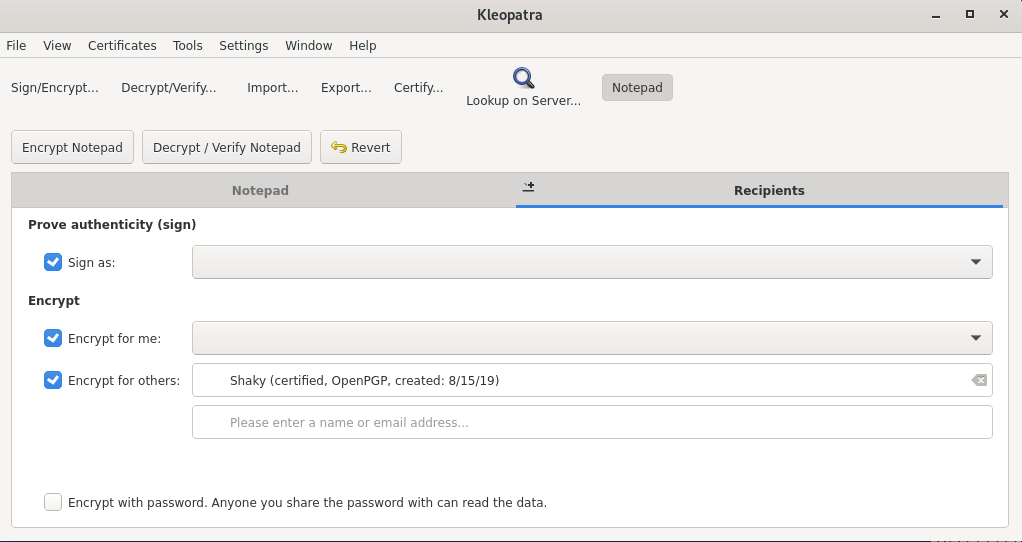
- Uncheck sign as
- If you want to be able to read this message in the future make sure you check “Encrypt for me” and select the name of your key. Or else only the recipient will be able to decrypt the message
- Check Encrypt for others
- Type the name of the person you want to encrypt to. It will be what their key is named.
- Click Encrypt Notepad
- You should see the message “Encryption succeeded with some other information.

-
Click back to the “Notepad” tab You should not see something like this:
—–BEGIN PGP MESSAGE—–
hQIMA8Pzj/CHV15DAQ/+JOWXCC6vDIxNge3xRqHsKCSEToFkx02qXd9PwWRFESgc QZGwh6yz0DVlB7yKJZvzRK1O0tS2wLpKKMBNv8dPv/u6B609yXzP6ns3066C7ymO PAFA1MgvKvu7mUg5wxFRPKgFfYxBNbCleS5MzPp8bPJq6xQaVeOOogPtFWerN/vM iIcCod+JyWoBgy3iBw== =alkJ —–END PGP MESSAGE—–
The gibberish in the middle (the actual encrypted message) will be a little bit longer for you.
Now all you have to do is go to the market or email website, paste the clipboard content into the relevant text field and send the message or email.
You first need to import the public key of the user (e.g. a vendor) that you want to message, so you can encrypt messages that you want to send to him.
Open GPA and select the clipboard Type the message you want to be encrypted (Your address) Select the encrypt icon
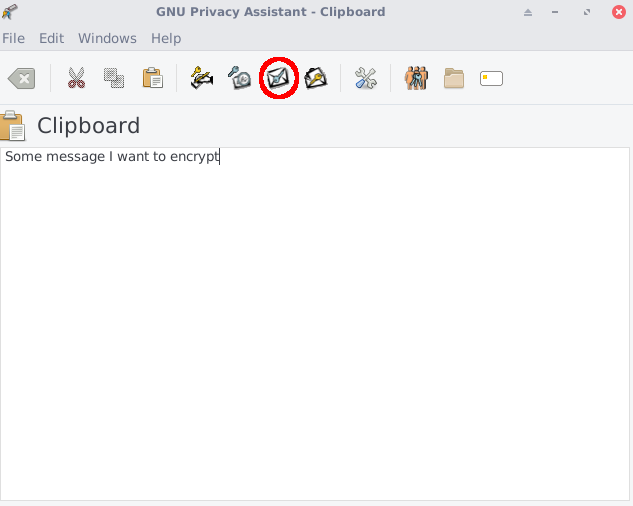
A new window will open. This is where you select the person you want to encrypt the text to. Click ok If you are prompted with a Warning message saying unknown key it means you didn’t set a trust level when you imported the key. You can click yes if you trust the key.
Then the text in the editor will change to something like this, if it is encrypted properly.
-----BEGIN PGP MESSAGE-----
hQIMA8Pzj/CHV15DAQ/+JOWXCC6vDIxNge3xRqHsKCSEToFkx02qXd9PwWRFESgc
QZGwh6yz0DVlB7yKJZvzRK1O0tS2wLpKKMBNv8dPv/u6B609yXzP6ns3066C7ymO
PAFA1MgvKvu7mUg5wxFRPKgFfYxBNbCleS5MzPp8bPJq6xQaVeOOogPtFWerN/vM
iIcCod+JyWoBgy3iBw==
=alkJ
-----END PGP MESSAGE-----
The gibberish in the middle (the actual encrypted message) will be a little bit longer for you.
Note: After your message is encrypted you will not be able to decrypt it. Only the selected recipient will be able to do it. It is possible to select multiple recipients, so if you want to be able to decrypt your message you must also select your own key.
Now all you have to do is going to the market or email website, paste the clipboard content into the relevant text field and send the message or email.
After you did this please close the clipboard window.